Project setup
Download the demonstration project¶
Assuming you already have a python environment installed, the next step is to download the latest demonstration project from the repository.
Using the button below, find the latest release and download the zip file, listed under assets.
Once downloaded, unzip the project.
Installing requirements¶
Once you have downloaded the project, install all the requirements from the provided requirements.txt file.
First make sure the requirements.txt file is in your current working directory, then run:
pip install -r requirements.txt
This will install dbt and all of its dependencies, ready for development with dbt.
Install AutomateDV¶
Next, we need to install AutomateDV.
AutomateDV has already been added to the packages.yml file provided with the example project, so all you need to do
is run the following command, inside the folder where your dbt_project.yml resides:
dbt deps
Setting up AutomateDV with Snowflake¶
In the provided dbt project file (dbt_project.yml) the profile is named snowflake-demo.
In your dbt profiles, you must create a connection with this name and provide the snowflake
account details so that dbt can connect to your Snowflake databases.
dbt provides their own documentation on how to configure profiles, so we suggest reading that here.
A sample profile configuration is provided below which will get you started:
1 2 3 4 5 6 7 8 9 10 11 12 13 14 15 16 | |
Replace everything in this configuration marked with <> with your own Snowflake account details.
Key points:
-
You must also create a
DV_PROTOTYPE_DBdatabase andDV_PROTOTYPE_WHwarehouse. -
Your
DV_PROTOTYPE_WHwarehouse should be X-Small in size and have a 5 minute auto-suspend, as we will not be coming close to the limits of what Snowflake can process. -
The role can be anything as long as it has full rights to the above schema and database, so we suggest the default
SYSADMIN. -
We have set
threadsto 4 here. This setting dictates how many models are processed in parallel. In our experience, 4 is a reasonable amount and the full system is created in a reasonable time-frame, however, you may run with as many threads as required.
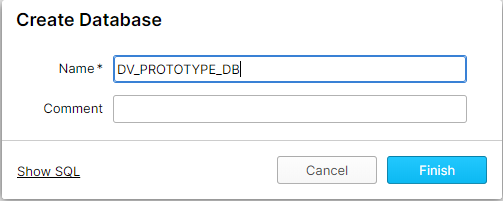
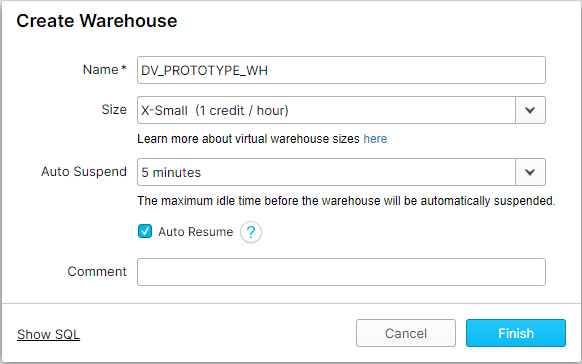
The project file¶
The dbt_project.yml file is used to tag and configure groups of models and set global variables for the project.
1 2 3 4 5 6 7 8 9 10 11 12 13 14 15 16 17 18 19 20 21 22 23 24 25 26 27 28 29 30 31 32 33 34 35 36 37 38 39 40 41 42 43 44 45 46 47 48 49 50 51 | |
global vars¶
Before the models section of the file, we have vars that will be globally scoped to all resources in the project.
load_date¶
To simulate day-feeds, we use a variable we have named load_date which is used in the RAW models to
load for a specific date. This is described in more detail in the Profiling TPC-H section.
tpch_size¶
The default TPCH dataset size used by the demo project is 10, which means the volume of data is in the 10s of millions of rows.
This can be modified by changing the tpch_size variable. This can be one of 1, 10, 100, 1000, 10000.
More details on these sizes can be found here.
models¶
In the models section we are providing tags for each sub-folder of the models folder, and specifying appropriate materialisations for each type of vault structure.
We have also specified that they are all enabled, as well as their materialization. Many of these attributes can also be provided in the files themselves.
Metadata¶
Metadata for each structure is provided in each file, for example:
1 2 3 4 5 6 7 8 | |
Take a look at our metadata reference for a full reference and recommendations for providing metadata.

